Application structure
OpenBridge applications have a strict main structure with a fixed top bar on the top with a set of mandatory and optional functions. The application take up a full screen space and can scale responsively to a range of screen sizes. Top left corner of the application offer access to navigation within the application.
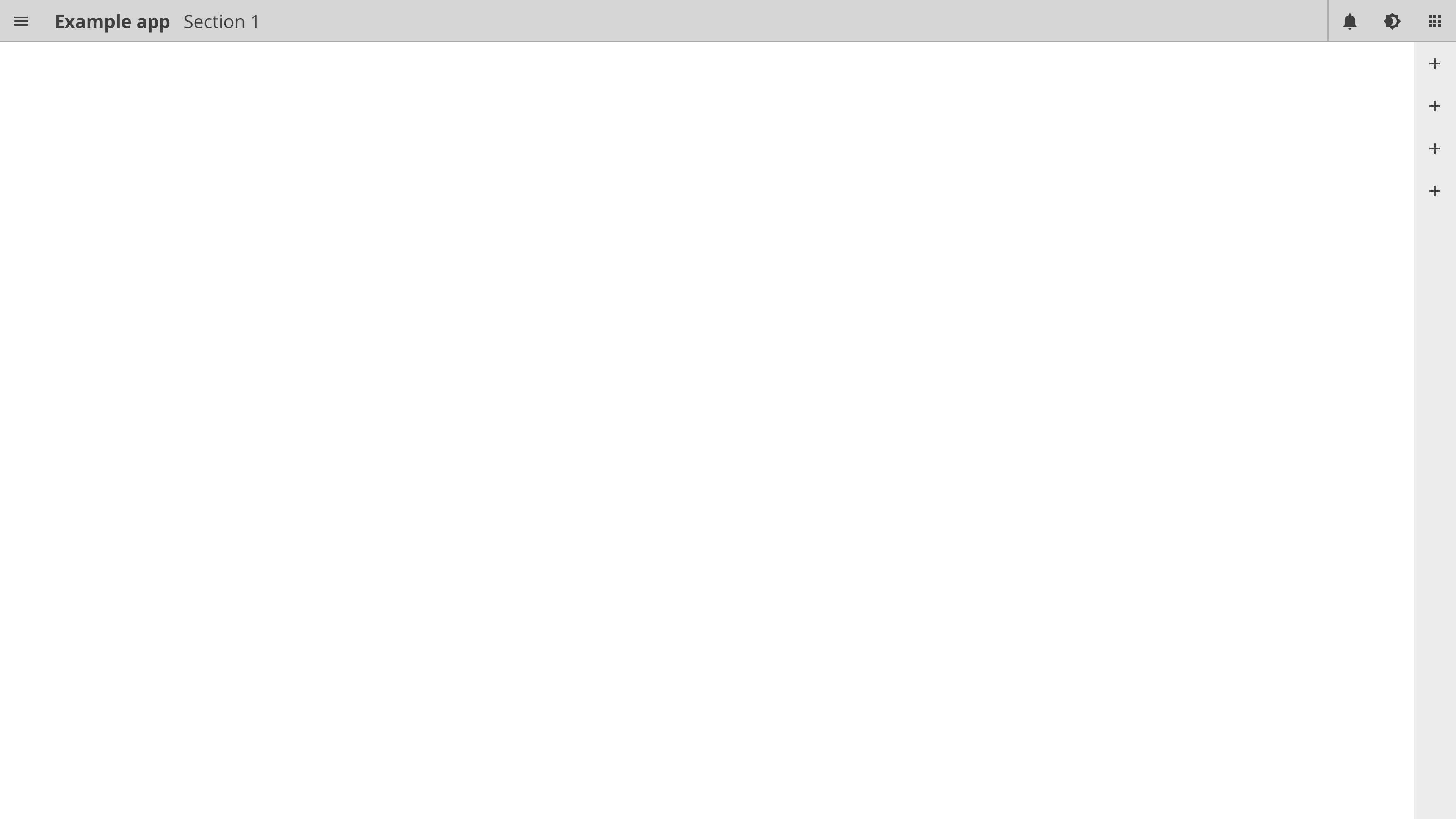
Topbar
The top bar are present on all applications and offer a consistent way for accessing critical functions in an application. It consist of a navigation menu, application label aligned to the left. Alarm icon,dimming and palette icon, optional fields and an application launcher are aligned to the right. The optional field include application icons with direct link to programs and a time component. Find detailed definition here.
Topbar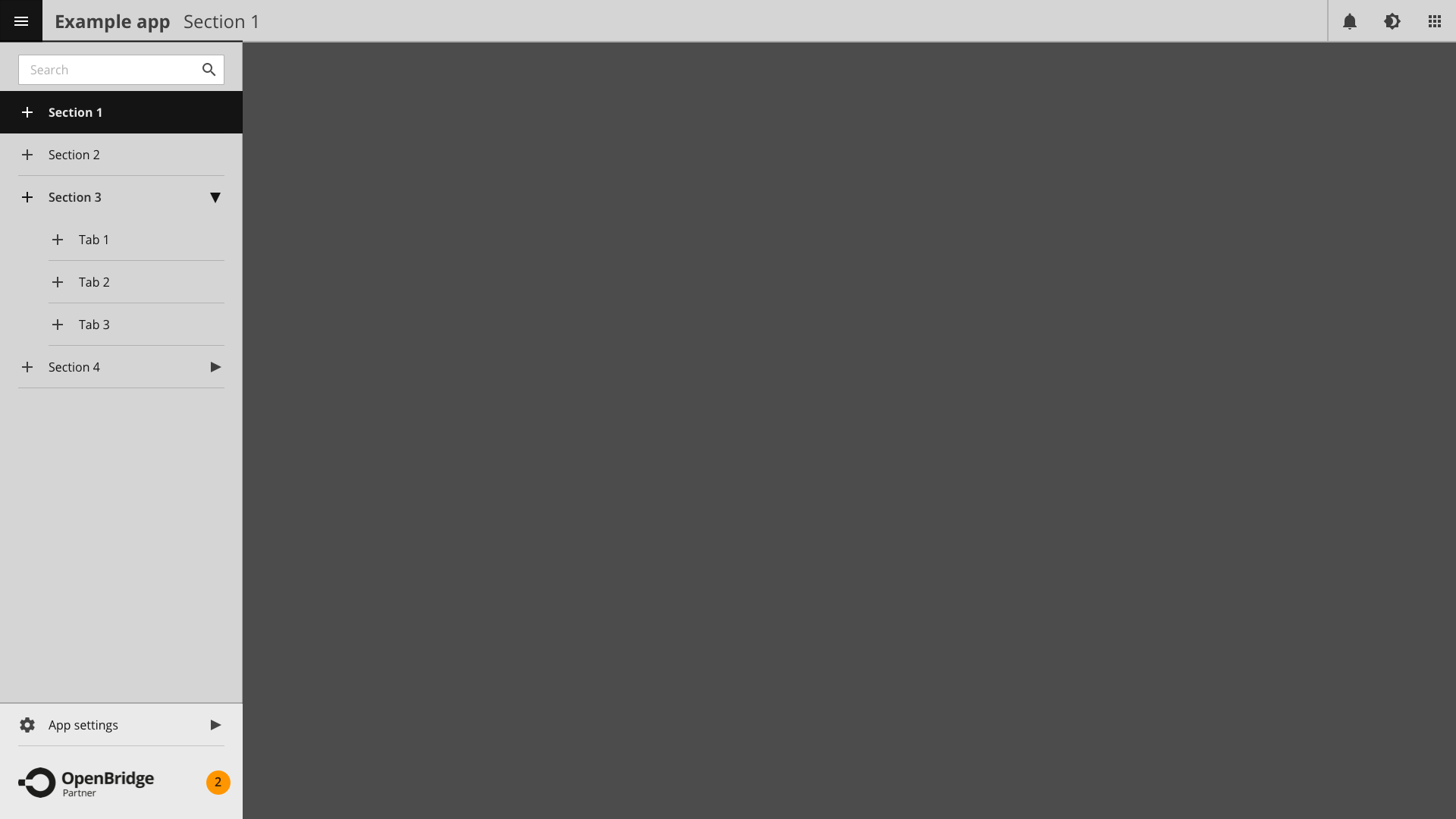
Navigation menu
The navigation menu offer quick access to the main pages in the application including and optional search box. The list can include nested entries that can be expanded in the menu. In the lover corner of the navigation menu is access to application settings and a vendor menu. Find detailed definition here.
Navigation menu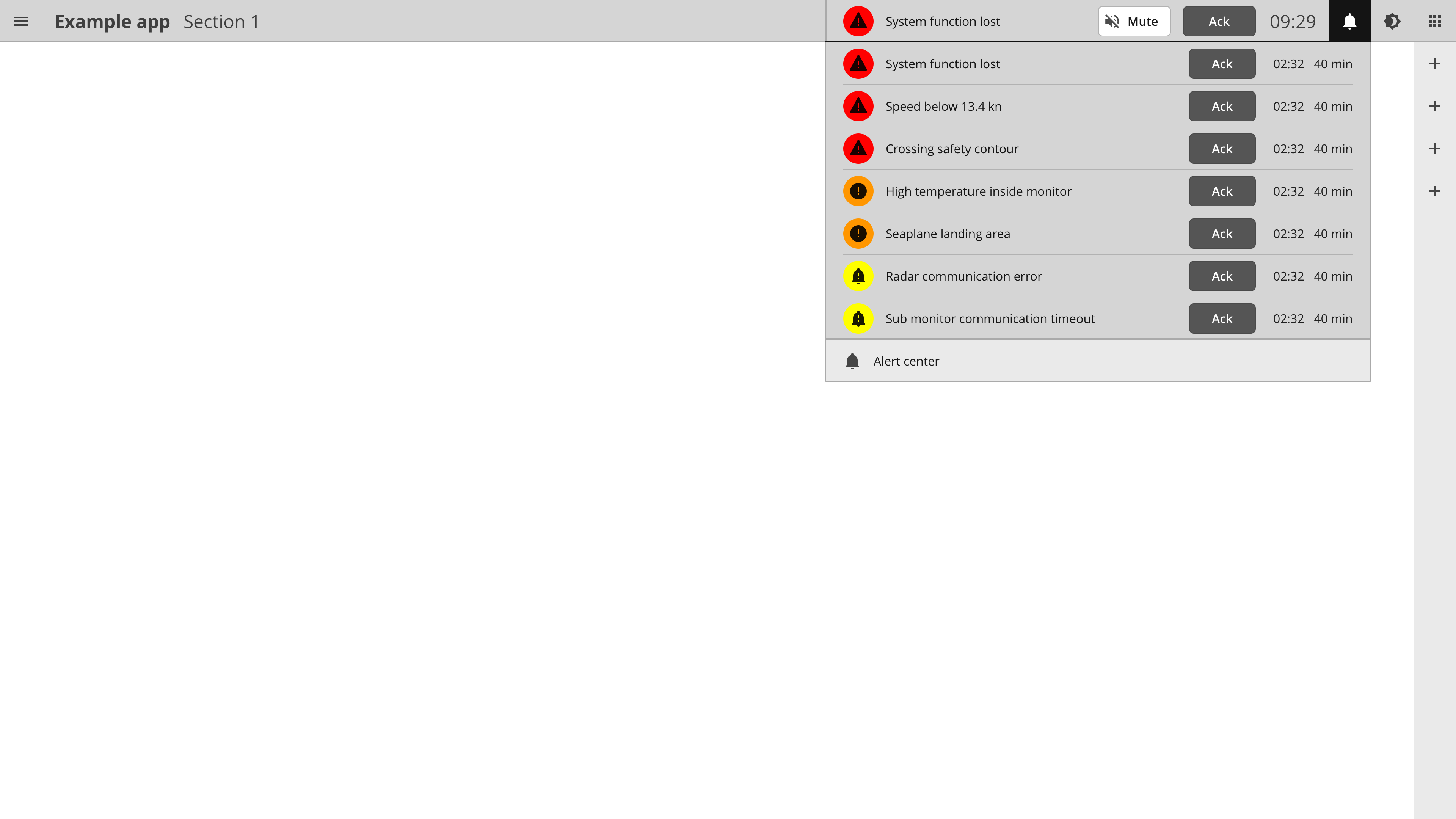
Alert center
The alarm icon offer alarm status and access for the application. It also offer access to a quick list of alarms with link to the full BAM system. Find detailed definition here.
AlertsAlert colors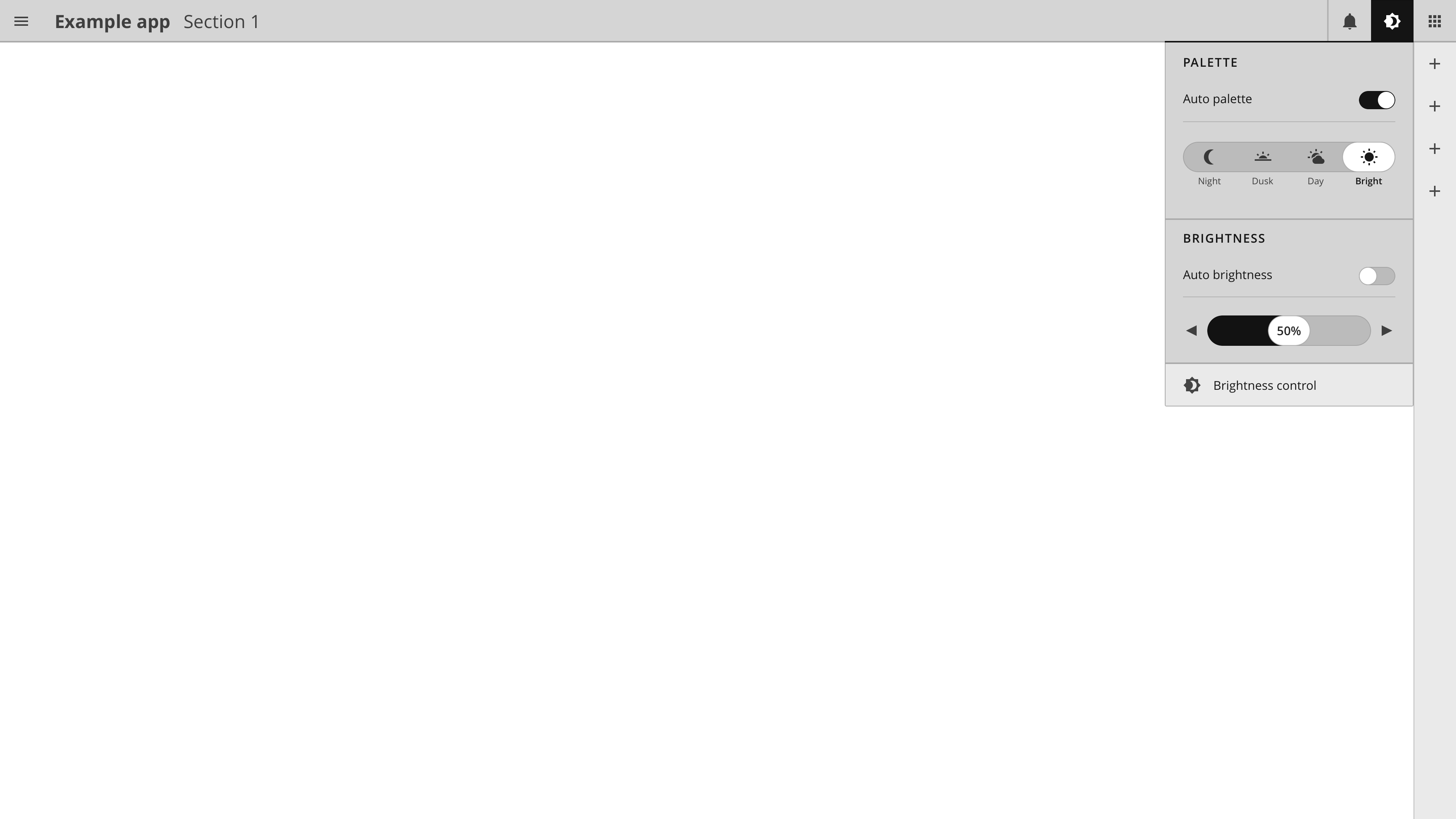
Palette and brightness
Brightness and palette menu offer direct access to palettes and brightness settings related to the workstation from any applications. It also offer link to a more advanced dimming application.
Dimming centerPalettes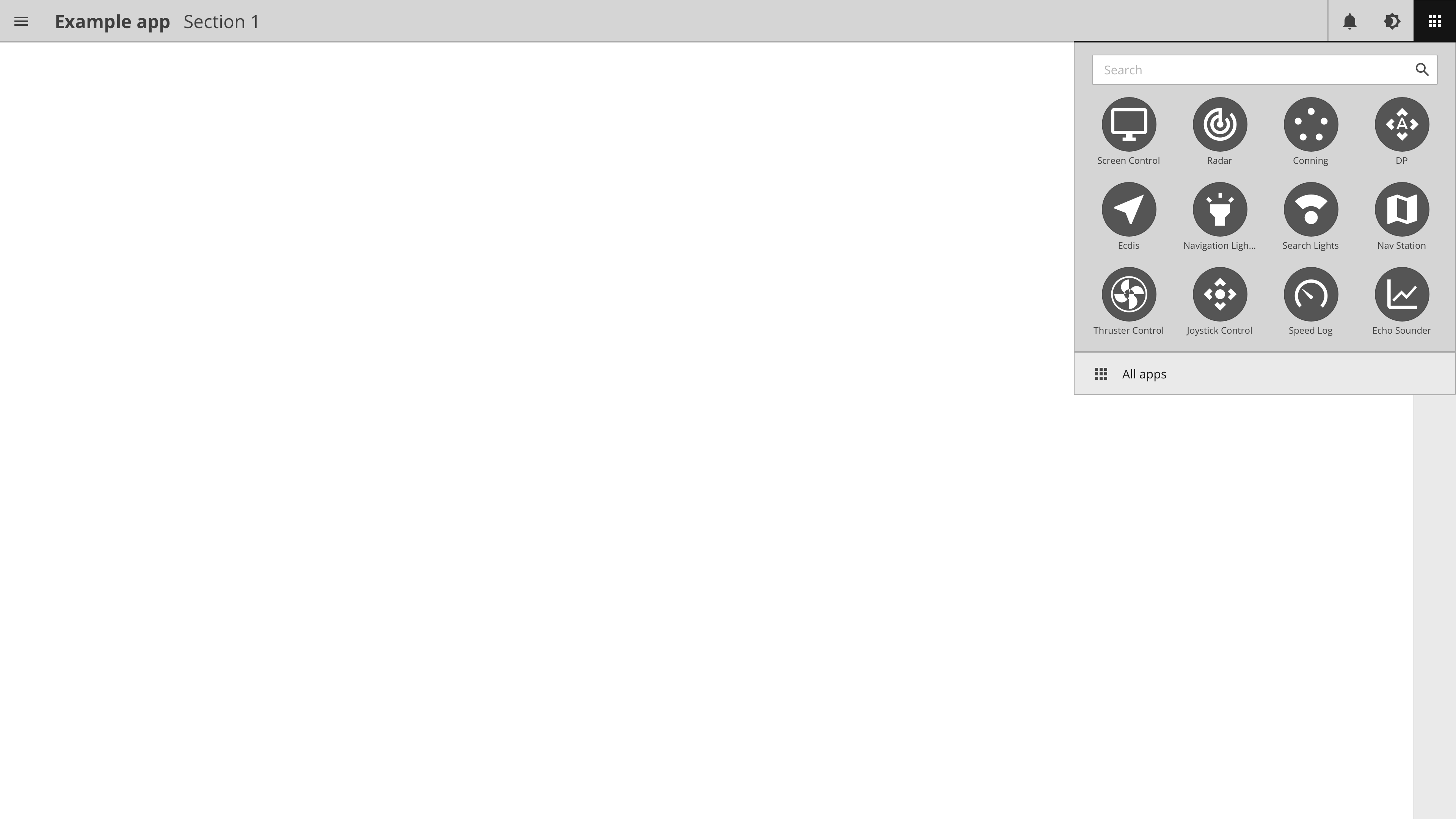
Application selector
The program selector offer access to other applications. It include an application search bar and icons that represent the most usedapplications. A link in the bottom open application launcher application.
App selectorApp icon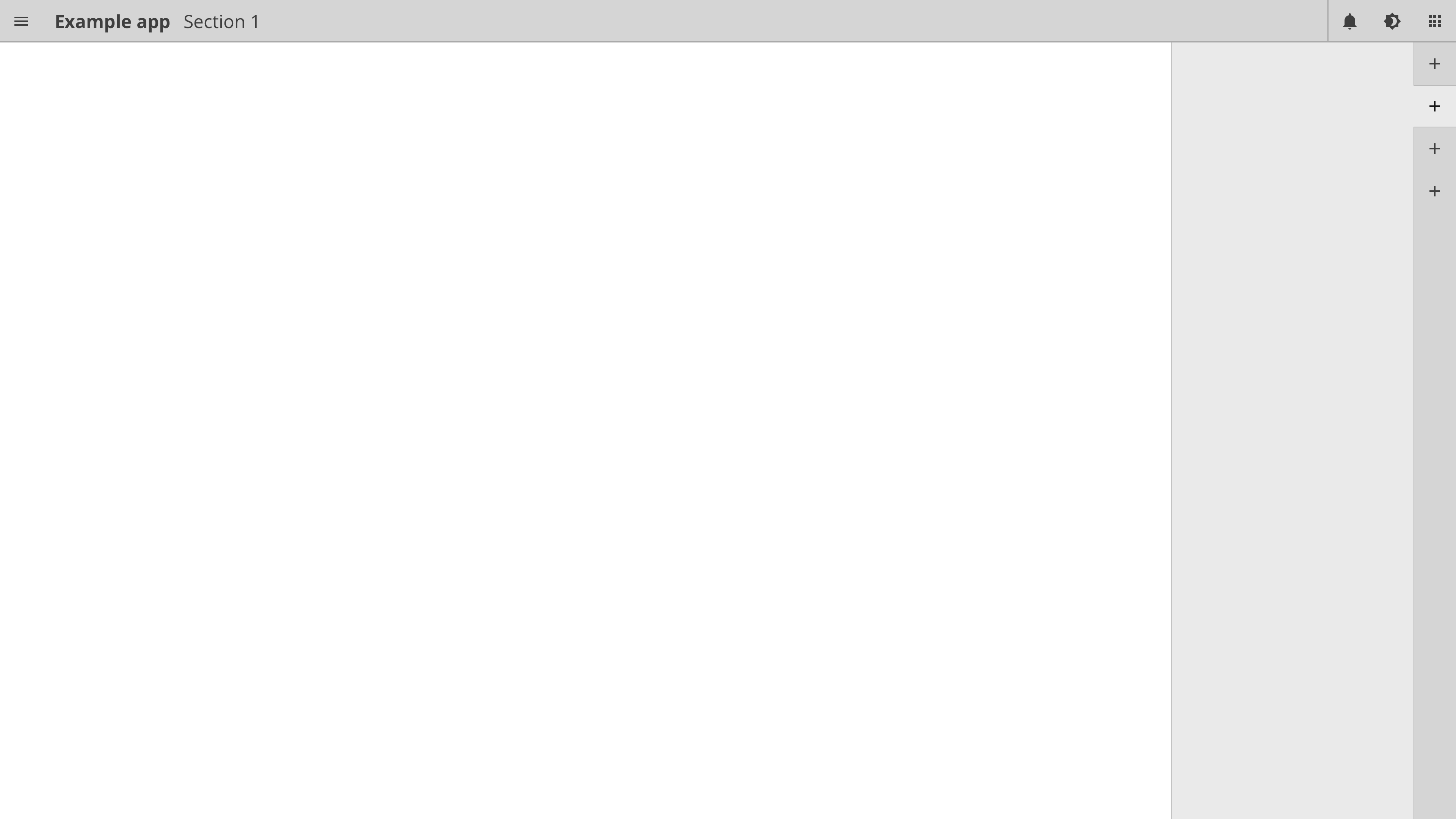
Side panel
The program selector offer access to other applications. It include an application search bar and icons that represent the most usedapplications. A link in the bottom open application launcher application.
Side panel